Sometimes technology just doesn’t want to cooperate. If you’re currently experiencing any technical issues during online worship at live.oakdale.church, or using the MyOakdale Database or the Oakdale App, check out the FAQs below for some basic troubleshooting tips. If you still need assistance, follow the link at the end to let us know. We’re here to help!
Oakdale Church Tech Support
Live.Oakdale.Church
Q. What should my first response be to any technical issue?
A. Three great first steps to resolve most tech issues are:
- Refresh the page.
- Double-check your internet connection.
- Try using a different web browser (See below).
Nine times out of ten, one of those steps will do the trick!
Q. What does "Refreshing" a page mean and how do I do it?
A. To “refresh” a web page simply means to load it again. On most other browsers there is an arrow at the top of the page that look similar to this: . On Google Chrome and Safari, in the menu bar, click “View” and then “Reload”.
Q. Am I required to login to watch the service and see the chat?
No. You are not required to login if you just want to watch the service and view the live chat. You can always click the "x" when prompted to login. You would need to login if you wanted to participate in the live chat or request prayer.
Q. How do I download a different web browser?
A. Click these links and follow the accompanying directions to download Chrome, Firefox, or Opera.
OR
You can verify that you have the latest version of your preferred browser using these links: Chrome, Safari, Firefox and Microsoft Edge (formerly Internet Explorer) and Opera.
Q. What's a good way to prevent most tech issues from occurring in the first place?
A. Make sure your web browser is up to date prior to watching the service. You can verify that you have the latest version of your preferred browser using these links: Microsoft Edge (formerly Internet Explorer), Chrome, Safari, and Firefox.
Q. What do I do if the video suddenly stops playing?
A. If the video stops, refresh the page (see above). In some browsers, you may also need to click inside the video player to restart the video.
Q. My Chat window is now in another language. How can I change it back to English?
A. Click at the top of the chat window—this will default the chat to the language you’re currently using in your messages. You’ll see a globe icon![]() . Refresh if needed (see above). For mobile users click the
. Refresh if needed (see above). For mobile users click the ![]() hamburger icon on the left top corner and select your preferred language.
hamburger icon on the left top corner and select your preferred language.
Q. How do I get the video to play if the screen says it's "Unable to connect to the content"?
A. If you receive the message below, first try refreshing the page (see above). If that doesn’t help, click “Watch in low quality” or ”Watch in high quality” under the video.
Q. If I am using my phone (especially iPhone) how can I watch the service and still access the chat?
A. Exit out of the full screen video by clicking the X at the top left of the video screen. You need to select the Picture-in-Picture button on the video screen (see photo below). This will pop out the video on a smaller screen so you can watch and still access the chat.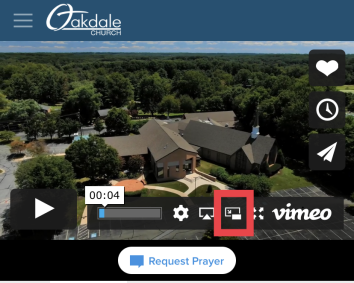
Q. My computer or phone is just not cooperating today. How can I watch the service/message later?
A. The entire service including worship is available at vimeo.com/oakdalechurchlive. You can go here to watch the service on demand. Sunday messages are also posted, usually by Tuesday, on the church website - oakdale.church/media/messages/.
Oakdale App
Q. What should my first response be to any technical issue?
A. Three great first steps to resolve any tech issue are:
- Close the app and restart it
- Sign out of the app and sign back in - see below for instructions
- Delete the app and click here to re-install
Nine times out of ten, one of those steps will do the trick!
Q. How do I get the Oakdale App?
A. On your smart phone or tablet search "Oakdale Church Maryland" in the app store or you can click here to be redirected to your app store to download.
Q. How do I login to the Oakdale App?
A. Open your Oakdale App (or download here). Click on the grey "person" if you do not have your photo in the database. If you do have your photo uploaded click your face. You will be presented with 2 options.
- Sign in with email. Enter your email address and select Send Code. The system will send you a one time code to enter to sign into your account. On the following screen select your name. Then you can either create a 4 digit pin or select the finger print in the lower left corner to use finger print or face identification to sign in.
- Sign in with Phone (recommended). Enter your cell phone number and select Send Code. The system will send you a one time code to enter to sign into your account. On the following screen select your name. Then you can either create a 4 digit pin or select the finger print in the lower left corner to use finger print or face identification to sign in.
- Click either option 1 or 2 above and then select Sign in with username/password below where the button says Send Code if you know your Oakdale TouchPoint database credentials. Then enter your user name or email and password.
Q. What if I tried all of the previous steps and still cannot login?
A. Please contact us and we can help!
Q. How can I add or change my photo to the Oakdale Database?
A. The EASIEST way to do this is through the Oakdale App. Click the grey person or your current photo. You may need to sign in (see above). On the next page click the grey person or your photo. Select New Picture in the bottom right. You will then be prompted to select a photo already on your phone or a new photo you take right now on your camera. Move the blue circle to select your face and then click Crop & Save.
Q. How do I access my profile, giving history and make a gift through the app?
A. Open your Oakdale App (or download here). Click on the grey "person" if you do not have your photo in the database. If you do have your photo uploaded click your face (see below on how to easily add your photo).
- You can access your personal and families profile by clicking information. Click edit in the upper right corner to make changes. Be sure to select save when you are finished.
- You can see your contribution statement by selecting giving history. Then click PDF in the upper right corner.
- You can make a tithe or offering by selecting giving history. Then select Make a Gift at the bottom.
Q. Can I find phone numbers or emails for other Oakdale congregation members?
A. On the App select Photo Directory under your photo or the grey person icon. You will need to be signed into the database (see above). This often loads slowly. You can search for all or part of a person's name to get contact information. You can also visit oakdale.tpsdb.com/PictureDirectory on your computer to get the directory.
Q. Can I verify my own church membership status on the App?
A. Verifying your own membership status with Oakdale is not possible using the App. You can do that using a mobile web browser and going to my.oakdale.church and looking for the green squares under your contact information at the top of the page. If you have a green square that says "Member" you are a member. Please reach out to Christy Long with issues, .
Q. What other things are on the Oakdale App?
A. You can select any of the other titles to access the other resources like give to make a contribution, events to access the Oakdale calendar, Sermons to access messages and online connect card to let us know you have joined us on Sunday morning.
MyOakdale TouchPoint Database
Q. How do I login to the My.Oakdale.Church Database?
A. Visit my.oakdale.church and login with your user name or email and password associated with your account. If you do not have an account please click here to send us an email to help!
Q. How can I access the Church Photo Directory to find emails or phone numbers for other congregants?
A. Please visit my.oakdale.church/PictureDirectory. You will need to login with your MyOakdale user name or email and password. See the first question for help. Here you can search for other congregants contact information.
Q. How can I add or change my photo to the Oakdale Database?
A. The EASIEST way to do this is through the Oakdale App (see help to do that above). You can also do this on the website from your computer. On your profile page, click Edit Picture below your current photo or the grey person icon. Then select Choose File and select the photo saved on your computer. You will then select Upload.
Q. How do I access my profile, giving history and make a gift through the MyOakdale database website?
A. Visit my.oakdale.church and login to the MyOakdale Database. You will see your profile page and on the left-hand side see your family members listed. Under your contact information at the top and the blue and green labels you will see various tabs that you can select.
- To edit your contact information make sure you are on the Personal tab (or click here). On the upper right side of the page you can click the edit button. Then you can make changes to your email, birthday, anniversary and phone numbers. Make sure you click the blue save changes when you are done.
- You can see your contribution statement and giving history by selecting the Giving tab (or click here). To find your most current statement click the button Statements and then select the hyperlink for this year. This will be your up to date statement as of today. Let us know if there are any problems by emailing Christy.
- The Involvement tab lists groups that you are currently or used to be involved in at Oakdale.
- The Profile (click here) tab lists things like if you are a partner at Oakdale, when you joined and if we have your baptism date in our database. If you need to make changes to this tab contact Christy.
- The Communications tab (click here) has a list of all the emails and texts that you received from Oakdale. If you want to find an old email this is where you go. Select the link that matches the subject of the email to open it.
- The Resources tab (or click here) is where the Church Board minutes are located. You may have other resources depending on your involvement.
Q. How can I verify my own membership status at Oakdale using the MyOakdale database?
A. Login at my.oakdale.church in a mobile or web browser. At the top of your profile page there are green squares under your name and contact information. If you have a green square that says "Member" you are a member. If your green square says "Not Member" or "Previous Member" you are not a member or used to be a member. Please reach out to Christy Long with issues, .
Q. How do I fill out and Online Connect Card?
A. To fill out the online connect card click here. This require you to use your My.Oakdale.Church Database login information (see above).
I need additional help
Q. How do I report an issue that’s not covered here?
A. Occasionally things go awry. If none of the FAQs above resolve your issue, please contact us.
Anyone can do this!
We’ll be glad to see how we can help.
